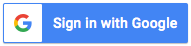The ROG Gaming Center app for Android allows you to easily connect to your ROG laptop through Wi-Fi Direct. This app provides you with real-time access to system information including CPU/GPU frequency, voltage, temperature, and much more. With Turbo Gear, you can instantly change to different overclocking modes to meet your performance requirements. The Game Profile feature enables you to apply all related ROG app settings with a single click before launching your game, while the Utilities option allows you to quickly access and adjust system settings such as fan speed and LED. Troubleshooting guide (PDF file) is available for download if you experience any connectivity issues. Note that this app requires ROG Gaming Center v2.0.0 or later version on your PC, and it supports Intel 6th Generation (Skylake) / 7th Generation (Kaby Lake) CPU and NVIDIA GeForce 9 (Maxwell) / GeForce 10 (Pascal) GPU.
About ROG Gaming Center APK
| Name: ROG Gaming Center | Developer: ASUSTeK COMPUTER INC. | Version: 1.0.13 |
| Update: Sep 18, 2018 | Installs: 100000 | Size: 12 MB |
ROG Gaming Center FAQ
What is ROG Gaming Center?
ROG Gaming Center is an app for Android that connects to your PC via Wi-Fi Direct. It displays real-time system information such as CPU/GPU frequency, voltage, temperature, and other useful stats. It also allows you to change overclocking modes, apply game profiles, and customize system settings.
How do I connect my Android device to my PC?
You can connect via Wi-Fi Direct. Make sure your PC has ROG Gaming Center 2.0.0 or later version installed. Then, launch the app on your Android device and follow the instructions to connect to your PC.
What is Turbo Gear?
Turbo Gear is a feature that lets you change to different overclocking modes to meet your performance requirements instantly. You can choose from different modes such as Silent, Balanced, and Overboost.
What is Game Profile?
Game Profile allows you to apply all related ROG app settings by one click before game launching. This ensures that your PC is optimized for gaming and provides the best performance possible.
What are Utilities?
Utilities lets you quickly access and adjust all system settings such as fan speed, LED, and others. This makes it easy to customize your PC to your liking.
What if I can't connect to my ROG laptop?
If you're having trouble connecting to your ROG laptop, please refer to the troubleshooting guide in the PDF file. You can download the file from the app's homepage.
What are the system requirements?
The app supports Intel 6th Generation (Skylake) / 7th Generation (Kaby Lake) CPU and NVIDIA GeForce 9 (Maxwell) / GeForce 10 (Pascal) GPU. Make sure your PC meets these requirements before using the app.
ROG Gaming Center Tips and Tricks
If you're using the ROG Gaming Center app on your Android device, here are some tips and tricks to help you get the most out of it:
- Connect via Wi-Fi Direct to your ROG laptop to access real-time system information such as CPU/GPU frequency, voltage, temperature, and more.
- Use Turbo Gear to instantly change to different overclocking modes to meet your performance requirements.
- Apply all related ROG app settings by using the Game Profile feature with one click before launching your game.
- Quickly access and adjust all system settings, including fan speed and LED, with the Utilities feature.
If you experience issues connecting to your ROG laptop, please refer to the troubleshooting guide in the PDF file available for download at the link above.
Finally, make sure that you're using this app with ROG Gaming Center v2.0.0 or later versions on your PC, and that it supports Intel 6th Generation (Skylake) / 7th Generation (Kaby Lake) CPUs and NVIDIA GeForce 9 (Maxwell) / GeForce 10 (Pascal) GPUs.
Downloads ROG Gaming Center APK
Install ROG Gaming Center APK on PC
To install the "ROG Gaming Center" APK on your computer, you will need to follow these steps:
- Download an Android emulator for your computer. There are many options available, such as Bluestacks, Nox App Player, and Andyroid.
- Once you have downloaded and installed the emulator, open it.
- Download the "ROG Gaming Center" APK file from a trusted source, such as APK Mirror or APK Pure.
- Drag and drop the APK file onto the emulator to install it.
- Once the installation is complete, you should see the "ROG Gaming Center" app icon in the emulator.
- Open the app and start using it!