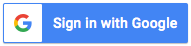With Samsung Notes, you can effortlessly create and edit documents on your mobile, tablet, or PC while collaborating with others. The app allows you to annotate PDFs using the S Pen and create documents with images and voices. Moreover, Samsung Notes seamlessly connects with other apps, such as PDF, Microsoft Word, and Microsoft PowerPoint, to streamline your workflow.
Creating notes is simple - you can add a new note by tapping the + button in the bottom right corner of the main screen. Protect your notes by using the lock note feature available in the app settings. You can create handwritten notes, add photos and voice recordings, and customize writing tools such as pens, highlighters, pencils, and more.
Additionally, Samsung Notes allows you to import notes and memos created in Notes and Memo or other devices using Smart Switch and your Samsung account.
To provide you with this service, Samsung Notes requires specific access permissions. Note that basic functions of the app can be used without granting optional permissions. These permissions include access to storage for saving or loading document files, telephone access to provide app updates, microphone access for recording voice notes, camera access to take photos, and nearby device access to continue using the Notes app from other devices.
About Samsung Notes APK
| Name: Samsung Notes | Developer: Samsung Electronics Co., Ltd. | Version: 4.9.06.2 |
| Update: Dec 27, 2022 | Installs: 1000000000 | Size: 86 MB |
Samsung Notes FAQ
Q: What is Samsung Notes?
A: Samsung Notes is an app that enables users to create and edit notes and documents on their mobile devices, tablets, or PCs. It also provides the option to collaborate with others and add annotations to PDFs using the S Pen. It can connect with various apps such as PDFs, Microsoft Word, and Microsoft PowerPoint.
Q: How can I create a new note?
A: To create a new note, tap the + icon located in the bottom right corner of the main screen. Newly created notes will have the “sdocx” extension.
Q: How can I protect my notes?
A: To protect your notes, follow these steps:
- On the main screen, tap More Options in the upper right corner, select Settings, then select Lock Note.
- Select a note locking method and password.
- Lock the notes you want to protect by tapping More Options on the screen of the note you want to protect and selecting Lock Note.
Q: Can I create handwritten notes in the app?
A: Yes, you can create handwritten notes by tapping the Handwriting icon while writing a note. Your handwriting will be displayed directly on the note.
Q: How can I add photos to my notes?
A: To add photos to your notes, tap the photo icon in the note you are working on to take a photo. You may also load, add tags to, and edit an existing photo.
Q: Can I add a voice recording to my notes?
A: Yes, by tapping the Voice Recording icon while writing a note, you can record sound and create a note with sound.
Q: How can I use various writing tools in the app?
A: To use various writing tools, tap the Pen icon while writing a note. You can select a variety of writing tools such as pens, fountain pens, pencils, highlighters, etc., as well as various colors and thicknesses. By tapping the Eraser icon, you can select and erase content that you want to remove.
Q: Can I import notes and memos created in other apps?
A: Yes, by using the Smart Switch feature, you can import data created in S Note and Memo saved on other devices. You can also import previously created notes and memos with your Samsung account.
Q: What app access permissions are required for Samsung Notes?
A: The following access permissions are required for the app:
- Storage: Used to save or load document files
Optional permissions include:
- Telephone: Used to check device-unique identification information for providing app updates
- Microphone: Used to record the voice to be inserted into the note
- Camera: Used to take photos to be inserted into the note
- Nearby devices: Continue using the Notes app from other devices
Samsung Notes Tips and Tricks
Samsung Notes is a versatile app that allows you to create and edit documents on your mobile device, tablet, or PC. Here are some tips and tricks to help you get the most out of the app:
1. Create a new note: You can create a new note by tapping + in the bottom right corner of the main screen. Newly created notes will have the “sdocx” extension.
2. Protect your notes: On the main screen, tap More Options in the upper right corner, select Settings, then select Lock Note. Then select a note locking method and password. Lock the notes you want to protect by tapping More Options on the screen of the note you want to protect and selecting Lock Note.
3. Create handwritten notes: Tap the Handwriting icon while writing a note. Your handwriting will be displayed directly on the note.
4. Add photos: Tap the photo icon in the note you are working on to take a photo. You may also load, add tags to and edit an existing photo.
5. Add a voice recording: By tapping the Voice Recording icon while writing a note, you can record sound and create a note with sound.
6. Try using various writing tools: By tapping the Pen icon while writing a note, you can select a variety of writing tools such as pens, fountain pens, pencils, highlighters, etc., as well as various colors and thicknesses. By tapping the Eraser icon, you can select and erase content that you want to remove.
7. Import notes and memos created in other apps: By using the Smart Switch feature, you can import data created in S Note and Memo saved on other devices. You can also import previously created notes and memos with your Samsung account.
8. App access permissions: The app requires access to certain features to function, such as Storage to save or load document files. Optional permissions include access to Telephone information for providing app updates, the Microphone to record voice, the Camera to take photos, and Nearby devices to continue using the app from other devices.
Downloads Samsung Notes APK
Install Samsung Notes APK on PC
Unfortunately, Samsung Notes APK is not designed to be installed directly on your computer. It is meant to be installed on Android devices that support the Google Play Store.
However, you can still use Samsung Notes on your computer using an Android emulator. An emulator is a program that mimics the Android environment, allowing you to run Android apps on your computer.
One of the most popular Android emulators is BlueStacks. Here's how to install and use Samsung Notes APK on your computer using BlueStacks:
- Download and install BlueStacks on your computer from the official website.
- Launch BlueStacks and sign in with your Google account.
- Click on the "App Center" icon on the home screen of BlueStacks.
- Search for "Samsung Notes" in the search bar and select it from the search results.
- Click on the "Install" button to download and install Samsung Notes on your computer.
- Once installed, you can launch Samsung Notes from the BlueStacks home screen or from the "My Apps" tab.