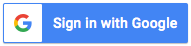Apps AssistiveTouch Screen Recorder is a convenient tool that allows you to easily customize settings, capture screenshots, record screen activities, adjust audio and video recording settings, and access frequently used applications on your iOS device. With this app, you can quickly toggle screen rotation, adjust volume and screen brightness, turn on/off flashlight, and activate do not disturb mode. You can also lock your screen with fingerprint or facial recognition technology, record high-quality videos of your screen, and take screenshots with ease. In addition, you can customize the color, size, and position of the AssistiveTouch icon, and access the Control Center and Screen Off and Lock features. This app is an excellent alternative to the native iOS launcher and is ideal for those who want to simplify their mobile device experience. Thank you for choosing Apps AssistiveTouch Screen Recorder!
About AssistiveTouch Screen Recorder APK
| Name: AssistiveTouch Screen Recorder | Developer: FA developer | Version: 1.9.6.13.11 |
| Update: May 4, 2023 | Installs: 10000000 | Size: 6 MB |
AssistiveTouch Screen Recorder FAQ
What is AssistiveTouch Screen Recorder?
Assistive Touch IOS - Screen Recorder is an app that allows you to quickly change settings, access your favorite apps, and record your iPhone's screen, among other features.
What can I do with AssistiveTouch Screen Recorder?
You can use AssistiveTouch Screen Recorder to change your iPhone's settings, including volume, brightness, screen rotation, and flashlight. You can also use the app to take screenshots and record your screen, as well as quickly access your favorite apps.
How do I access Screen Recorder?
To access Screen Recorder, open AssistiveTouch, select "Device," and then select the screen recorder icon.
How do I view my screen recording?
You can view your video recording by selecting "Your video" in AssistiveTouch.
Can I change the Screen Recorder settings?
Yes, you can change the bitrate, framerate, and sound settings for Screen Recorder.
Does AssistiveTouch Screen Recorder have any limitations?
No, there are no limitations on customization. You can change the color, background, button size, and button position to suit your preferences.
Can AssistiveTouch Screen Recorder connect with other iOS apps?
Yes, AssistiveTouch Screen Recorder can connect with Control Center iOS 13 - Screen Recorder and Screen Off and Lock - Fingerprint Support.
Is there anything else I should know about AssistiveTouch Screen Recorder?
No, that's all. Thanks for using our app!
AssistiveTouch Screen Recorder Tips and Tricks
Assistive Touch IOS
- Screen Recorder is a useful app that offers many features that help users to quickly change settings, screen recorder, screenshot, volume, lock screen, and access favorite applications.
Here are some tips and tricks for using this app:- Quickly access different settings such as screen rotation, volume control, brightness, flashlight, do not disturb, lock screen, screen recorder, screenshot, notification, and pinned favorite applications.
- To start the Screen Recorder, open the AssistiveTouch app, select Device, and select the screen recorder icon. To view your video recording, select Your video on the AssistiveTouch app.
- Add customization to the AssistiveTouch app by changing the color, background, button size, and button position that suits your preferences.
- Change the settings of the Screen Recorder by adjusting the bitrate, frame rate, and sound of your recording.
- Maximize the app by connecting it with Control Center IOS 13
- Screen Recorder.
This feature opens Control Center and Screen Off and Lock- Fingerprint Support to lock the screen smoothly.
Thank you for using Assistive Touch IOS
- Screen Recorder.
We hope these tips and tricks make your experience even better!Downloads AssistiveTouch Screen Recorder APK
Install AssistiveTouch Screen Recorder APK on PC
Here are the steps to install "AssistiveTouch Screen Recorder" APK on your computer:
- Download an Android emulator like BlueStacks or NoxPlayer on your computer.
- Open the emulator and sign in with your Google account.
- Download the "AssistiveTouch Screen Recorder" APK file from a trusted source.
- Drag the APK file and drop it onto the emulator's home screen.
- The emulator will automatically start the installation process.
- Wait for the installation to complete.
- Once the installation is done, the "AssistiveTouch Screen Recorder" app will be available on the emulator's home screen.
- Click on the app icon to launch it and start recording your screen.